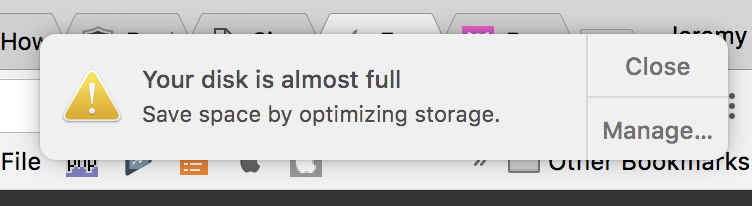
Not Enough Free Disk Space Apple Mac
Easy Steps to Delete "Other" Space and Speed Up Your Mac
Few things are more annoying than low disk space on your computer. Since the launch of Yosemite (and the future release of El Capitan), file management has become a little more complicated.
Many tools in the App Store just won't do the trick, so I'm here to show you some root-level-access ways to clear, reduce and delete the 'other' section on your Mac and free up hard drive space.

Step 1 Download: OmniDiskSweeper
Step 2 Install OmniDiskSweeper on your mac and drag the launcher to the application
Step 3 Open Terminal command and type this command: Sudo /Applications/OmniDiskSweeper.app/Contents/MacOS/OmniDiskSweeper
Step 4 OmniDiskSweeper will open then select your Macintosh HD and click on Sweeap Select Drive and give all files and disk permission to OmniDiskSweeper
After this, it will start scanning your disk wait until the process completed
After completion, it will show you the usage/size of directories. Expand your directories and files that are using your other storage then double click on the folder or file remove them manually. If the application then removes the application.
Caution! Please be careful while deleting files do not remove any file from the system directory, Please make sure that you are deleting temp or unnecessary files and folders.
Do you need help troubleshooting your Mac?
Call : 0333 888 0241 @: contact@rapiditsupport.co.uk
IT Support London , Mac IT Support London, IT Support for accounting firms, Apple Mac IT Support in London, IT Support Small Business London