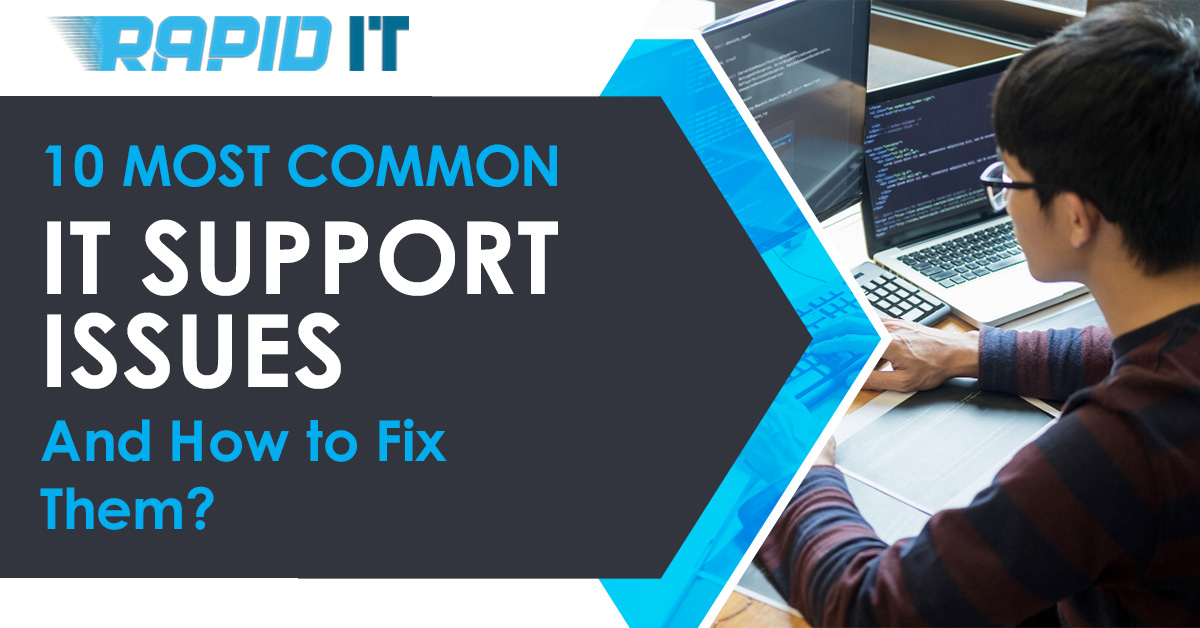
IT support issues are frustrating, but there are ways to fix them with the right approach. When you call your IT support, you want to make sure that your issue is handled quickly and effectively. So, it doesn’t happen again or prevent you from accomplishing your goals.
That’s why it’s good to know what IT support issues and solutions are most common, so you can identify any problems that come up and get them taken care of as soon as possible. The 10 most common IT support issues and their solutions are as follows
If your internet is running slow, there are a few things you can do to try and speed it up. Restarting your router or modem can sometimes help, as can clearing your browser's cache. If those don't work, you may need to upgrade your internet package or service. You can also speak with your ISP about other ways they might be able to improve the quality of your connection.
If none of these options work, then you might want to invest in an extender. It will pick up the Wi-Fi signal from the closest access point and extend its range by repeating it at a lower power level. If you are still having trouble after trying all of these fixes, then call us at +44 (0) 333 888 0241 for our assistance.
If your Windows Updates aren't working, it could be a problem with the service itself, your update settings, or your computer's connection. To fix this issue, first try restarting the Windows Update service.
If that doesn't work, try changing your update settings to allow for updates over a metered connection. Finally, if you're still having trouble, make sure your computer is connected to the internet and try running the Windows Update troubleshooter.
A blue screen error, also known as the blue screen of death (BSOD), is a type of error that occurs when your computer crashes and displays a blue screen. The error can be caused by a variety of things, but most commonly it's caused by a driver issue or a hardware problem.
If you get this error message while working on an important project, save all open files and restart your computer before troubleshooting. If you are unable to access any of your files, follow these steps
- Press CTRL+ALT+DEL to bring up Task Manager.
- Click File > New Task (Run).
- In the text box, type cmd then click OK.
- Type dir/s and press Enter. Your command prompt should list your username directory followed by other directories for drives that are available on your system such as C:\Users\Adam\Documents.
Find the file you were working on in this directory and copy-paste it into another document. Try running Windows Memory Diagnostic Tool: Restart your computer, enter BIOS mode with the F2 key, and change settings so that Boot Mode is set to Safe Mode.
This is a common issue that can happen if the network path changes or the computer is disconnected from the network. To fix this, you need to reconnect to the network drive. Go to My Computer and click on Map Network Drive.
Enter in the new path for the network drive and check the box that says Reconnect at logon. This should fix the issue. If it does not, you may have removed the folder from your local hard drive instead of removing it from the network. If this is the case, open up an explorer window on your local hard drive and drag the folder back into place.
One of the most common IT support issues is when a computer won’t start up. This can be caused by a variety of things, from a loose power cord to a corrupted operating system. To fix this issue, first, check all the obvious things like making sure the power cord is plugged in and that the outlet is working.
If that doesn’t work, try restarting the computer in Safe Mode. If that doesn’t work, you may need to reinstall the operating system. Make sure you have the installation disc or download it for your operating system before starting this process.
Unplug any other devices attached to your computer as well as USB cables and network cables, which could cause an error message during installation. After installing the operating system on your hard drive, make sure to install any drivers needed for your hardware devices before restarting the computer.
One of the most common IT support issues is unresponsive programs. This can be caused by a variety of things, including an outdated program, a conflict with another program, or a problem with your computer's registry.
Luckily, there are a few things you can try to fix the issue.
First, try restarting your computer. If that doesn't work, try uninstalling and then reinstalling the program. If that still doesn't work, you may need to contact the program's support team for help.
Finally, if all else fails, you might have to do a system restore. System restores take your computer back in time so it is as if it never happened, which means any data stored on the machine will be lost. They're usually used as a last resort when nothing else has worked.
Another common IT support issues is when a computer gets stuck on a loading screen. This can be caused by a variety of things, from a corrupt file to a faulty piece of hardware. To fix this issue, you can try restarting your computer, running a virus scan, or updating your drivers.
If none of those solutions work, you may need to contact your IT support team for further assistance. If you’re not sure what the problem is with your computer, don’t hesitate to call Rapid IT!
We have years of experience working with computers so we know how to fix them. Furthermore, we are available 24/7, so there’s no need to wait until Monday morning if something goes wrong over the weekend.
One of the most common IT support issues is when a computer keeps rebooting by itself. This can be caused by a variety of things, but most often it's due to a software or driver issue.
To fix this, you can try updating your software or drivers, running a virus scan, or performing a clean boot. If none of these solutions work, you may need to contact an IT support team for further assistance.
Your computer may also have been infected with malware that needs to be removed. You should always perform regular backups in case something like this happens so that you're not risking losing all of your data if something goes wrong.
Another common IT support issues is dealing with corrupt or missing files. This can happen for several reasons, but the most common is due to human error. To fix this issue, you'll need to contact our IT support team and have us help you troubleshoot the problem.
In most cases, we'll be able to restore your files from a backup. If that doesn't work, we might be able to do it manually. If neither of those options is viable, you may need to get new copies of the corrupted files on your own - not always an easy task if it's not something like photos.
One of the most common IT support issues is losing data after moving a hard drive. This can be caused by several factors, including incorrect file permissions, failed drives, or accidental deletion.
To avoid this issue, be sure to back up your data before moving it. You can also use a data recovery tool to recover lost data. If you need assistance, contact us as your favorite IT professional for help.
Here are some reasons why you should hire our IT Support Services.
For more details, contact one of our customer support representatives.